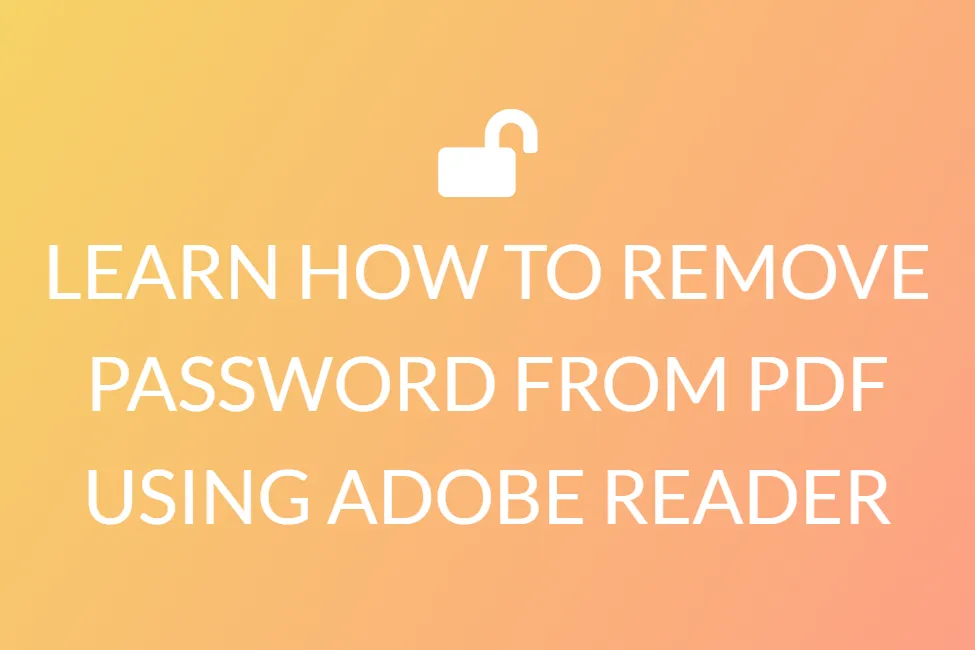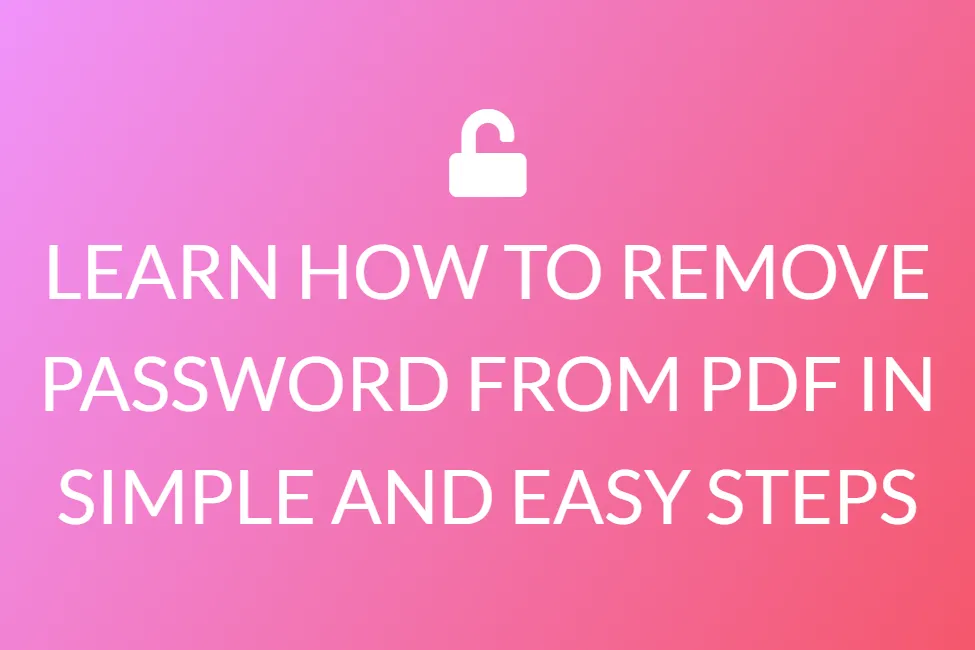LEARN HOW TO PASSWORD PROTECT A PDF FILE ONLINE
Introduction
Mailing a PDF email attachment has become routine. But you should always consider whether a PDF file is completely safe or not.
Since its inception in the 1990s, the PDF has grown in popularity among a wide range of users, including professionals, students, retirees, and children. Sending a PDF email attachment has become a typically usual practice, but have you ever considered how to transmit a PDF in a secure manner?

If that’s the case, you’re in luck! In this tutorial, I’ll show you how to password encrypt a PDF and monitor it once it’s been sent. This is how you can deliver a passcode-protected and secure PDF.
How can we encrypt and protect a PDF document with a password?
Most experts who communicate sensitive information, such as CEOs and CFOs, believe that adding a pin to a PDF will safeguard it adequately—and in certain circumstances, this is true.
How to use Adobe Acrobat DC to add a password?
1. View the PDF in Adobe Acrobat.
2. Choose the “Protect Using Password” option from the File menu.
3. You can restrict the password to only editing or reading the PDF.
4. Enter your password twice, then write it again.
5. “Apply” should be selected.
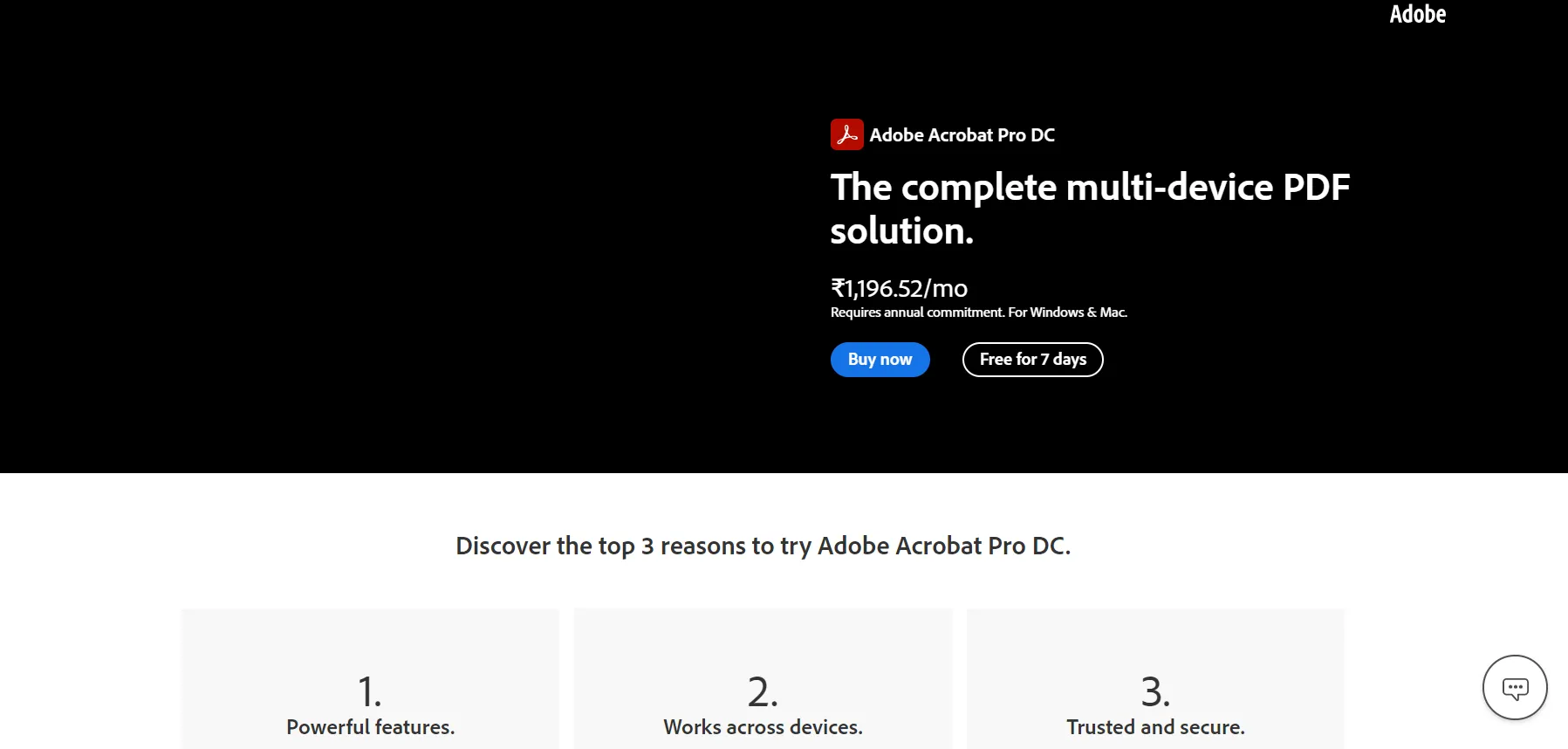
On a Mac, how do you add a password in Preview?
1. In Preview, view the PDF file.
2. Go over to File and then “Export.”
3. Choose “Encrypt” after entering the file name.
4. Hit “Save” after typing and retyping your password.

Applying a password to a PDF restricts permission to read or edit the documents to those who are aware of the passcode. Viewer tracking is not achieved by adding a passcode to a PDF. You have really no clue who is viewing and interacting with that PDF as the sender of that material.
That being said, you can’t be sure who is passing the PDF and passcode onto everyone. To summarise, adding a password to a PDF is probably not the best way to distribute it securely through electronic mail. You’ve basically lost control of a document that you plainly meant to keep under your control (thus the password!). There’s no way of knowing where the PDF and password might end up in this case.
The risk that comes with this technique may appear to be an unavoidable cost of sharing essential, high-stakes data, but it isn’t.
Online, using free or premium websites
There are multiple websites available online, that you can use to protect your pdf with passwords. Here is a list of a few of the safest websites that you can use, to add passwords to your documents.
1. Smallpdf.com
2. Ilovepdf.com
3. Adobe.com
4. Sodapdf.com
Using these websites is super simple. All you have to do is, upload the pdf file from your device, or Google Drive, and add a password to protect the same.
Conclusion
Protecting and securing your confidential documents with a password is not a very difficult task. There are a plethora of tools that are available online; which we can use to accomplish tasks such as these. We hope that with this article, you have managed to gain a basic understanding of the procedure you need to follow.