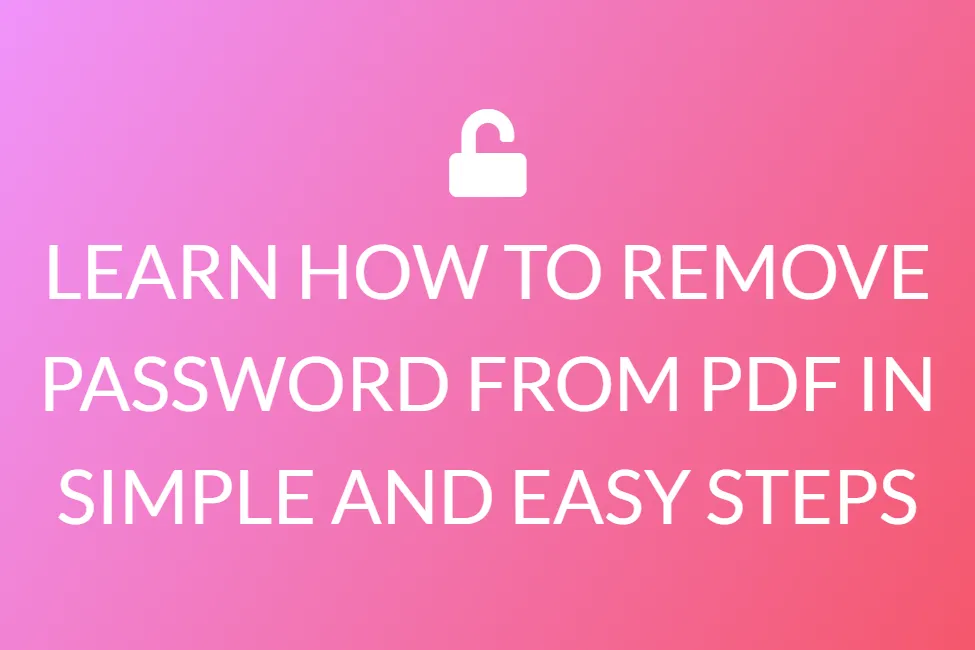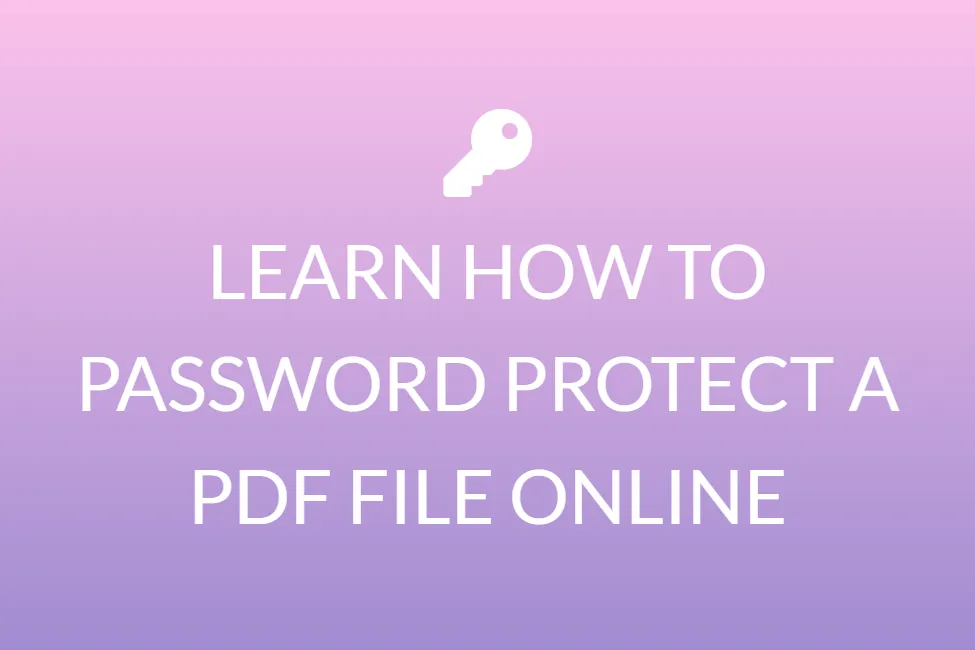LEARN HOW TO REMOVE PASSWORD FROM PDF USING ADOBE READER
Introduction
Adobe Acrobat Reader DC is a widely used application for viewing, printing, and commenting on PDF documents. It allows users to work between desktops and laptops, and mobile devices with ease. Almost everyone uses this PDF Reader to view PDF files. But what if they wish to alter the Pdf files or eliminate the password protection from the PDF documents using Adobe Reader / DC? When Reader fails to work, it is essential to have a full version of Adobe Acrobat Pro to conduct various tasks on PDF files.
Adobe Reader and Adobe Acrobat Pro- what exactly is the difference?
Adobe Reader
It is one of the most important instruments for digital productivity today. It’s a minor part of the much bigger Adobe family. Users can only view, comment on, and save PDF documents. However, unlike Adobe Acrobat Pro, it does not have any additional features. Adobe Reader users are unable to remove password protection from PDF files. Adobe Acrobat Pro must be installed in its full version.

Adobe Acrobat Pro
Users of the Adobe Acrobat Pro premium version have access to all of the functionality of Adobe Reader, as well as the ability to generate and edit images and text in PDF files. Users may also sign, organize pages, export, send, and track PDFs, as well as compare, merge, and erase passwords.
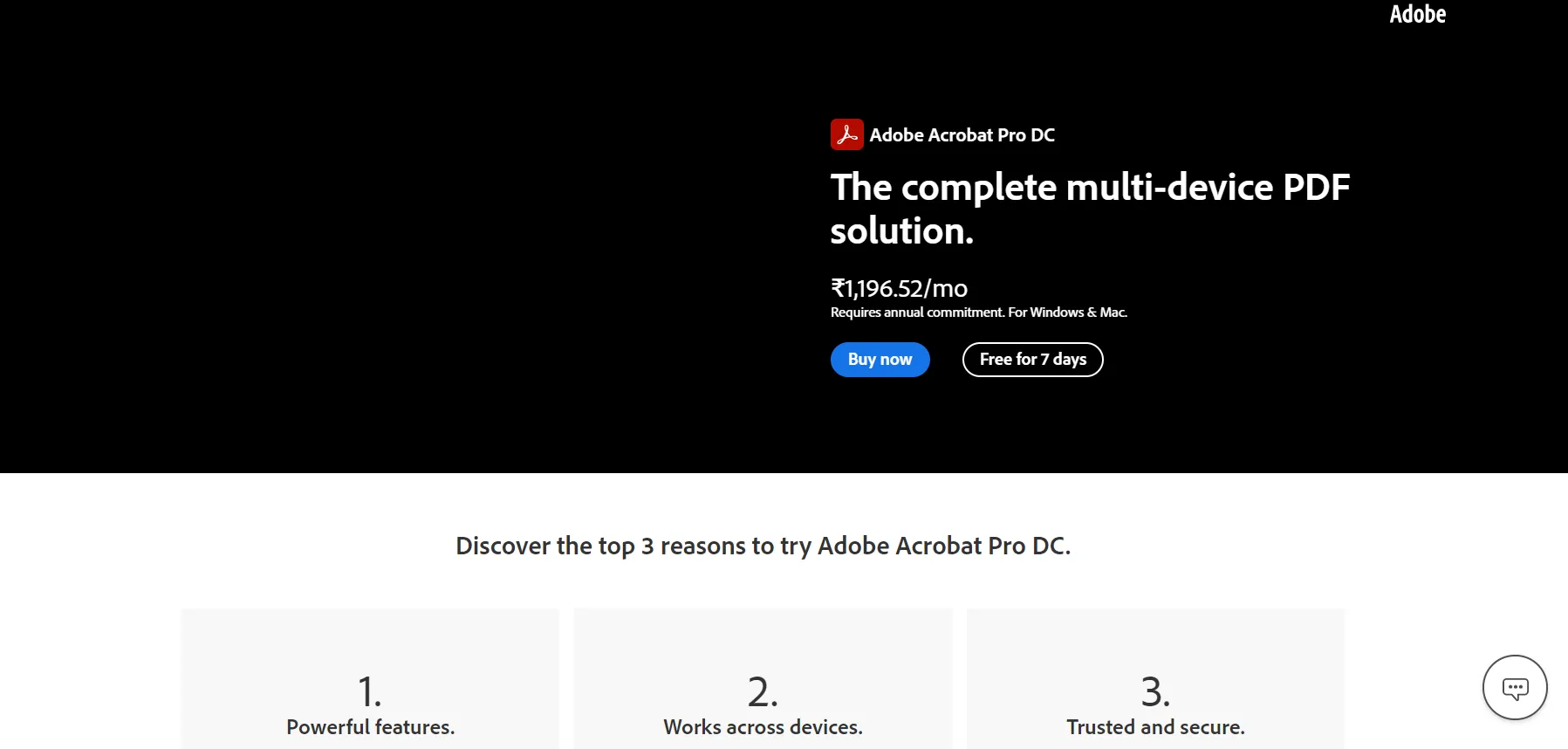
Using Adobe Reader Pro, how to disable password protection from PDF files?
Adobe Acrobat Pro is the premium version of Adobe Reader. Users can remove PDF passwords quickly and easily with this software by following these steps:
• In Adobe Acrobat Pro, open the PDF by entering the password.
• Select the lock » Information on permissions
• Next, go to File > Properties > Security and click the “Security” tab.
• Choose “No Security” in the Security Method section of the Security tab.
• To remove PDF password protection, click the OK button.
• Select File and Save Changes.
Users can now open password-protected PDF files without having to enter a password.
Other options
Even though Adobe is one of the best and safest tools that help you remove passwords from PDFs, it is, however, unavoidable that Adobe premium can be pretty expensive. So, here we have provided you with a list of alternatives that you can opt for if you need to get the task done in a completely safe and secure manner.

1. Smallpdf.com (not completely free, but offers a 7-day free trial, safe, need to create an account)
2. Ilovepdf.com (free, safe, may or may not create an account, has a premium option)
3. Pdfpasswordcracker.org (completely free, safe, don’t need to create an account or log in)
4. Sodapdf.com (free, safe, may or may not create an account, has a premium option)
Using these websites is very simple. All you have to do is upload the PDF, and choose the button that will unlock the PDF within seconds.
Conclusion
People are looking for “how to remove password protection from PDF using Adobe Reader” more frequently these days. They are unaware, however, that Reader cannot be utilized to complete this operation. A full version of Adobe Acrobat Pro is required.
The only distinction between Adobe Acrobat Pro and Adobe Reader is that Acrobat Pro is a premium version of Adobe Reader that is way more powerful. It also includes the ability to create and alter PDF files. Customers can also erase pdf passwords with Adobe Acrobat Pro, which really is a pricey application. So instead of using Adobe, you may also use free software available, to get the same job done in a secure manner. You may refer to our list of online websites that will help you remove passcodes from PDFs for free, and safely.